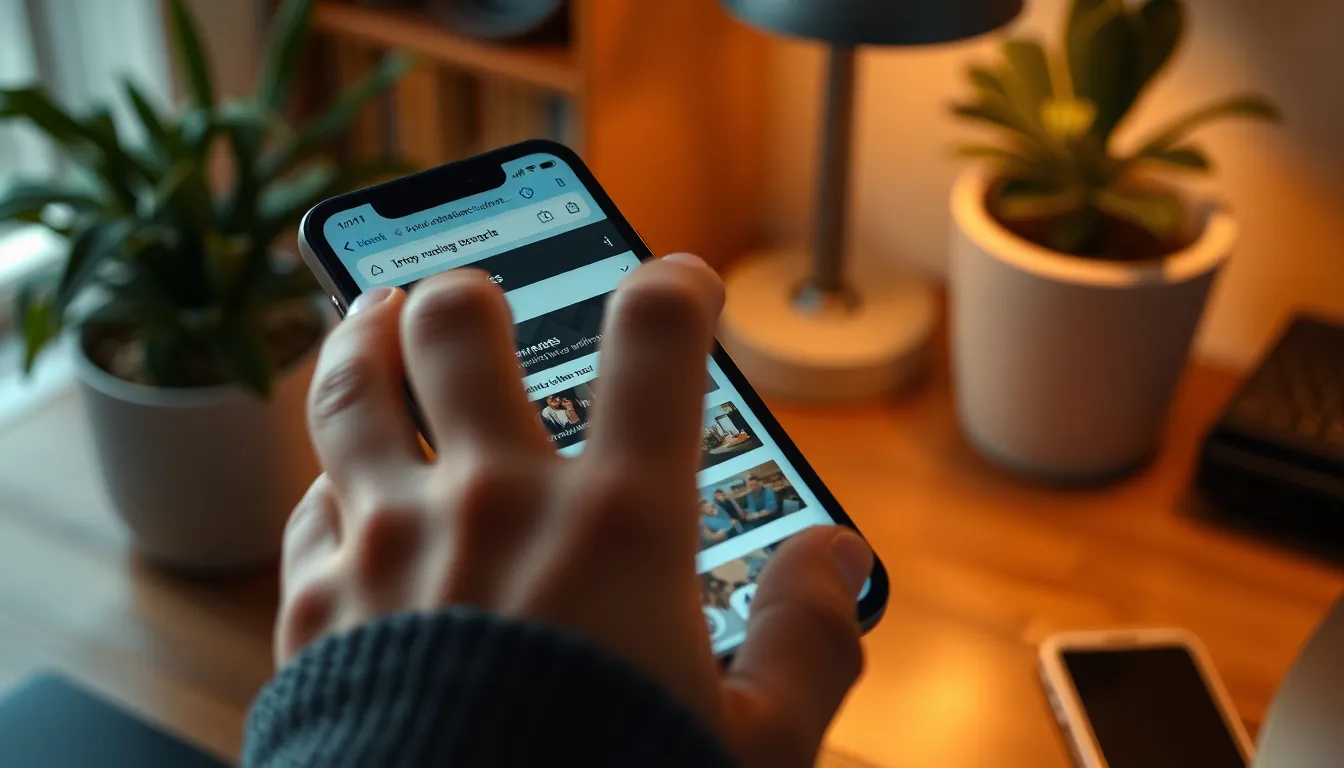Table of Contents
ToggleLost in a sea of open tabs on your iPhone? You’re not alone! With all those websites vying for attention, it’s easy to feel like you’re navigating a digital Bermuda Triangle. But fear not! Finding your tabs doesn’t have to be a wild goose chase.
Understanding Tabs on iPhone
Tabs on an iPhone function as individual windows for browsing, allowing users to open multiple pages within a single app like Safari. Organizing information efficiently enhances the overall browsing experience.
What Are Tabs?
Tabs serve as separate browsing sessions within an application. Users can switch between pages seamlessly without losing their previous location. Each tab represents a unique webpage, promoting easy navigation and multitasking. Opening a new tab does not close the existing one, which means a user can research various topics simultaneously. This feature helps keep relevant information within reach, improving accessibility and user experience.
Importance of Managing Tabs
Managing tabs efficiently minimizes clutter and enhances productivity. Too many open tabs can lead to confusion, making it difficult for users to locate specific pages. An organized tab structure aids in quick access to important information. Users can prioritize tasks by categorizing tabs based on relevance. Regularly reviewing and closing unnecessary tabs ensures optimal device performance. This practice significantly reduces distractions, allowing users to focus on their browsing goals.
Finding Tabs in Safari
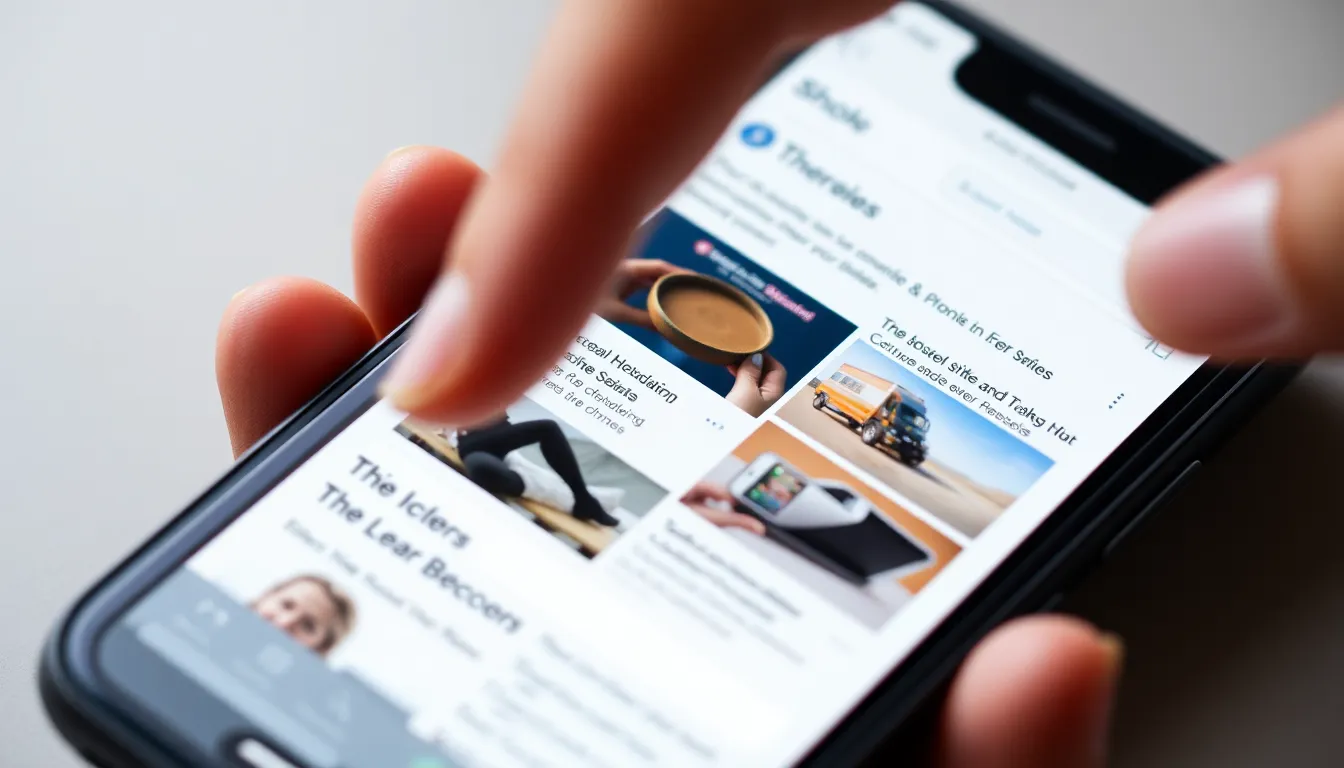
Finding tabs in Safari on an iPhone enhances the browsing experience. Users can navigate seamlessly between open web pages, keeping their digital landscape organized.
Using the Tab Overview
Accessing the Tab Overview simplifies finding and managing open tabs. Tapping the tab icon in the bottom right corner displays all active tabs in a grid layout. Individuals can quickly scroll through these tabs to locate the desired webpage. This overview shows page previews, making identification easier. Closing a tab requires just a swipe or a tap on the “X”.
Searching for Open Tabs
Searching for open tabs streamlines the process even further. By tapping the address bar and typing keywords, users can filter through their open tabs. This method quickly narrows down the results to relevant pages, saving time. They can revisit important content without scrolling through all tabs. Additionally, this search function allows for more focused browsing, which boosts productivity.
Finding Tabs in Other Apps
Managing tabs isn’t limited to Safari. Users frequently explore tabs in other apps like Chrome and various third-party browsers.
Chrome Browser Tabs
Locating tabs in Chrome is straightforward. Users can tap the tab icon at the top right, providing a view of all open tabs in a horizontal layout. Each tab displays previews for easy identification. The search bar within Chrome allows users to type keywords, filtering through tabs quickly. Switching between these tabs promotes efficient browsing habits. Users can also swipe left or right to find the desired tab, enhancing the navigation experience.
Third-Party Browsers
Different third-party browsers offer unique tab management features. For instance, Firefox includes a tab overview option, accessible via the tab icon, displaying all open tabs in a grid. Opera and other browsers also provide similar functionalities for quick access. Users can typically swipe between tabs or use built-in search features for efficiency. Keeping organized tabs reduces clutter and improves focus on browsing tasks. This streamlined method enhances the overall user experience across various platforms.
Tips for Managing Tabs Effectively
Managing tabs effectively enhances the browsing experience on an iPhone. Using these tips promotes organization and declutters the screen.
Organizing Tabs into Groups
Grouping tabs streamlines the browsing process. Users can categorize tabs based on topics, projects, or urgency. Create groups for work-related pages, shopping sites, or research articles. This organization makes finding relevant information easier. Moving tabs into designated groups helps minimize distractions and saves time. Users can also consider setting aside a specific group for frequently visited sites to access them with just one tap. Regularly reviewing and adjusting these groups keeps users focused on their most important tasks.
Closing Unwanted Tabs
Closing unnecessary tabs prevents clutter and enhances performance. Periodically evaluate open tabs and remove any that no longer serve a purpose. Swiping left or right to close tabs quickly is an efficient method. Users can select ‘Close All’ in Safari to clear all tabs at once during a browsing session. Assess the importance of each tab; if it’s not essential, consider closing it. Such actions improve the overall browsing speed and ensure that only relevant pages remain open. A tidy tab management routine fosters a more productive online experience.
Finding and managing tabs on an iPhone doesn’t have to be overwhelming. With the right techniques users can streamline their browsing experience and enhance productivity. Utilizing features like the Tab Overview in Safari or the tab management options in Chrome and other browsers makes it easier to locate and organize open tabs.
By regularly reviewing and closing unnecessary tabs users can reduce clutter and stay focused on their goals. Embracing these strategies not only improves accessibility but also fosters a more efficient browsing environment. With a little practice users will navigate their digital landscape with confidence and ease.